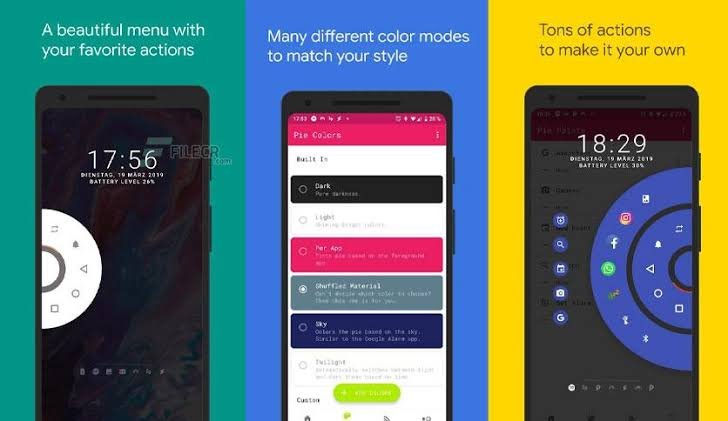Ever felt frustrated while reaching for the back button on your phone with one hand? Or wished there was a faster way to switch between apps without going back to the home screen again and again?
Welcome to the world of Pie Control — a smart, circular shortcut tool that’s all about making smartphone navigation smooth, fast, and user-friendly. It’s designed especially for users who want better control, more customization, and an easier way to handle everyday phone tasks.
Whether you’re a power user or just someone who wants a smarter way to use your phone, this Pie Control Guide will help you understand what it is, how it works, and why it’s worth trying.
What Is Pie Control Guide?
Pie Control is a feature — usually enabled through third-party apps — that allows you to access navigation tools or shortcuts through a semi-circular, pie-shaped menu that appears when you swipe from the edge of your screen.
Think of it as a fast-access ring that pops up whenever you need it. You can customize it to include essential commands like Home, Back, Recent Apps, Volume, Flashlight, and even your favorite apps or shortcuts.
Pie Control is especially useful for phones with larger screens where reaching the traditional buttons can be tricky. It’s also a popular tool among users who enjoy customizing their Android experience or want to declutter their screen from too many icons.
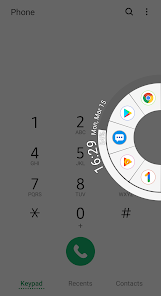
Pie Control Guide
Using Pie Control is fairly simple, and many apps offer this feature in both free and premium versions. Here’s how it typically works:
-
Download a Pie Control App: Some popular ones include “Pie Control”, “Simple Pie”, or “Fluid Navigation Gestures.”
-
Choose Edge Activation Area: You select where on your screen the pie menu will be activated — left edge, right edge, or bottom.
-
Customize Your Pie Menu: Add shortcuts for basic navigation (home, back, etc.), favorite apps, or tools like brightness control, Wi-Fi toggle, or camera.
-
Gesture or Swipe to Launch: Once configured, just swipe from the selected edge of your screen, and your pie menu appears, giving you fast and intuitive access to everything you set.
No need to press hard or use multiple buttons — just a simple gesture, and you’re in control.
Features of Pie Control Guide [Completely Detailing]
Here are some of the most notable features you’ll enjoy when using a Pie Control app:
| Feature | Explanation |
|---|---|
| Edge Swipe Activation | You can activate the menu by swiping from a customizable edge of your screen. |
| Multi-Layer Pie Menu | You can add multiple layers in your pie for different shortcuts, tools, and apps. |
| Custom Actions | Assign specific actions like opening WhatsApp, toggling Bluetooth, or launching the camera. |
| Appearance Customization | Choose colors, transparency, icon size, and position of the pie menu for a personal touch. |
| Smartphone Optimization | Especially helpful for large screen phones, allowing one-handed use. |
| Root-Free Operation | Most Pie Control apps work without needing to root your Android device. |
| Multiple Pie Panels | You can create different pie controls for different functions (e.g., apps on one, tools on another). |
| Lightweight & Fast | Doesn’t slow down your phone and uses minimal system resources. |
| Gesture Support | Some apps allow tap-and-hold, double-tap, or swipe gestures to add functionality. |
| Battery Friendly | Designed to run in the background without draining too much battery. |
These features help you save time, improve multitasking, and enhance your phone’s overall usability.
Pros of Pie Control Guide
| Pros | Details |
|---|---|
| Improved Navigation | Provides quicker and easier access to key functions, especially on large screens. |
| Highly Customizable | You control what goes into the pie – apps, shortcuts, toggles, and more. |
| Better Multitasking | Quickly switch between apps without returning to the home screen. |
| Reduces Screen Clutter | Removes the need for multiple on-screen icons. |
| Easy One-Handed Use | Perfect for users who operate phones with one hand. |
| Visual Appeal | A modern, cool interface that makes your phone look smart and futuristic. |
Cons of Pie Control Guide
| Cons | Details |
|---|---|
| Learning Curve | Might take some time to get used to the gesture system. |
| Not for Everyone | Casual users might find it unnecessary or confusing. |
| Screen Sensitivity Issues | Pie menu may interfere with some full-screen apps or games. |
| Battery Consumption | While minimal, some pie apps may consume battery if not optimized. |
| Limited on iPhones | Pie control apps are mostly Android-specific; iOS users don’t have native access to this feature. |
Pie Control Guide Alternatives [Use Table]
If you’re looking for similar tools that help enhance navigation or offer gesture control, here are some top alternatives:
| App Name | Platform | Key Features |
|---|---|---|
| Fluid Navigation Gestures | Android | Smooth gesture controls, full-screen swipe, highly customizable |
| Navigation Gestures by XDA | Android | Adds swipe gestures without root, gesture mapping |
| One Hand Operation + | Samsung Devices | Native Samsung tool for one-handed swipe and control |
| Edge Gestures | Android | Adds custom swipe actions from screen edges |
| Nova Launcher Gestures (Prime) | Android | Assigns gestures to open apps, folders, or settings |
These alternatives vary in complexity and features. Some are more gesture-focused, while others bring full customization to your home screen and app usage.
Pie Control Guide – Final Thoughts
Pie Control might not be a built-in feature for every smartphone, but it’s one of the most useful tools Android users can add to their phone. Whether you’re someone who wants quick access to apps, loves a clean interface, or just wants something new, Pie Control can seriously change how you use your device.
It’s especially powerful for people who use their phones one-handed, multitask often, or just enjoy customizing their experience. Once you get used to it, going back to traditional navigation can feel slow and outdated.