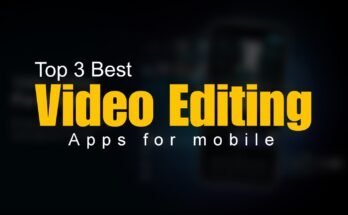We’ve all been there — that heart-dropping moment when you accidentally delete an important file, a cherished photo, or a crucial document from your Android phone. Whether it was an unintentional tap or a system glitch, losing files can feel devastating. But don’t panic. In many cases, you can still recover deleted files on Android with the right tools and knowledge. In this detailed guide, we’ll explore how you can retrieve lost data, the best features to look for in recovery apps, and the pros and cons of various recovery methods. Let’s get into it.
What is Recover Deleted Files on Android?
Recovering deleted files on Android refers to the process of retrieving data—such as images, videos, documents, or app files—that has been removed from the device’s storage. While Android doesn’t have a built-in Recycle Bin like Windows or macOS, deleted files aren’t always gone forever.
When you delete a file from your phone, it’s not immediately erased. Instead, the space it occupied is marked as “available” for new data. Until that space is overwritten, the deleted file can often be restored using specialized recovery tools.

This process can work for:
- Photos and videos deleted from the gallery
- Documents erased from downloads or file managers
- WhatsApp or other messaging app files
- Audio recordings or voice memos
- Even lost contacts, SMS, or app data (with proper tools)
How Recover Deleted Files on Android
There are multiple methods to recover deleted files depending on the type of data lost and whether your device is rooted or not:
1. Check Google Photos or Drive First
If your photos/videos were backed up to Google Photos or Drive, recovery is simple:
- Open Google Photos > Trash
- Select the file(s) > Tap Restore
Files stay in the Trash for 30 days before permanent deletion.
2. Use Android Data Recovery Apps
Many third-party apps are available on the Play Store and desktop platforms to help you retrieve files. Popular ones include:
- DiskDigger Photo Recovery (no root needed for basic use)
- Dr.Fone – Data Recovery (desktop version)
- EaseUS MobiSaver
- Tenorshare UltData for Android
These apps scan your phone’s storage for traces of deleted files and allow recovery.
3. Use File Manager Apps with Recycle Bin Feature
Some file manager apps (e.g., File Commander, CX File Explorer) come with built-in “Recycle Bin” or “Trash” folders. If you deleted a file within such apps, it might still be recoverable.
4. Recover from SD Card
If your files were stored on an SD card:
- Remove it from your phone
- Connect it to a PC using a card reader
- Use recovery software like Recuva or PhotoRec
This method works even if your phone is broken or unresponsive.
5. Rooted Device for Deep Recovery
If your phone is rooted, data recovery apps can access deeper layers of storage. This allows for better chances of restoring more types of files. However, rooting voids warranties and carries risks.
Features of Recover Deleted Files on Android [Completely Detailing]
A good recovery tool for Android comes equipped with several features that enhance its effectiveness and ease of use. Let’s explore them:
1. Deep Scan Technology
- Recovers files not just from recent deletions but even from formatted or corrupted memory.
- Searches through both internal and external storage.
2. Preview Before Recovery
- Allows users to view recoverable files before restoring them.
- Helpful in saving time and storage.
3. Multiple File Types Supported
- Supports recovery of images (JPG, PNG, etc.), videos (MP4, AVI), audio (MP3, WAV), documents (PDF, DOC), contacts, messages, etc.
4. No Root Required (for Basic Recovery)
- Some apps allow basic photo recovery without root access.
- Safer for casual users.
5. Cloud Integration
- Restores files from backups on Google Drive, Dropbox, or internal app backup.
6. User-Friendly Interface
- Easy navigation with step-by-step guidance.
- Ideal for non-tech-savvy users.
7. Recovery from Broken Phones
- Some desktop tools allow recovery from non-functioning devices via USB debugging.
Pros of Recover Deleted Files on Android [Use Table]
| Pros | Details |
|---|---|
| Data Recovery Without Root | Many tools work without requiring risky root access. |
| Supports Multiple File Types | Recover images, videos, docs, and more. |
| Quick and Easy | Most apps have a simple interface and complete scans in minutes. |
| Cloud & Local Options | Retrieve files from device memory or cloud backups. |
| Works on Internal and External Storage | Supports both phone memory and SD cards. |
| Preview Option | Lets users verify files before recovery. |
| Recovers Data from Broken Devices | Some tools work even if the device is damaged or unresponsive. |
Cons of Recover Deleted Files on Android [Use Table]
| Cons | Details |
|---|---|
| Not Always 100% Successful | If the deleted file was overwritten, it’s unrecoverable. |
| Rooting Risks | Full recovery often requires rooting, which voids warranties and risks security. |
| Free Versions Are Limited | Many apps require payment for full recovery access. |
| Time-Consuming for Deep Scan | Advanced scans can take longer, especially with large storage. |
| Can Be Technically Confusing | Some tools are complex for non-tech users. |
| Privacy Risks with Unknown Apps | Using lesser-known recovery tools can expose personal data. |
Recover Deleted Files on Android Alternatives [Use Table]
| Alternative | Description |
|---|---|
| Google Photos/Drive Trash | Easiest way to recover recently deleted media if backed up. |
| Recycle Bin Apps | File manager apps that store deleted files temporarily. |
| Desktop Recovery Software | PC-based tools like Dr.Fone, Tenorshare, or Recuva for deeper file recovery. |
| Backup & Restore Apps | Apps like Titanium Backup (root) or Super Backup to keep regular backups. |
| Manual File Copy Backups | Copying important files regularly to PC or cloud. |
| Cloud Storage Services | Dropbox, OneDrive, and others that sync and protect your data. |
Recover Deleted Files on Android
Recovering deleted files on Android is not only possible but has become more user-friendly and effective over the years. Whether it’s that selfie you regret deleting or an essential work document, chances are high that you can bring it back with the right tools. Start by checking Google backups, then explore recovery apps suited to your needs.
Pro Tip: Make it a habit to back up your files either to the cloud or your PC. Prevention is always better than cure when it comes to data loss.
In conclusion, while no method guarantees 100% recovery, using a combination of trusted tools, safe storage practices, and cloud integration gives you the best shot at keeping your data secure.
Download