In today’s digital age, videos have become a primary means of communication and expression. Fortunately, with the Wink app, transforming ordinary videos into smooth and high-quality masterpieces has never been easier. In this blog post, we’ll provide a step-by-step guide on how to enhance your videos using the Wink app.
Step 1: Download and Install Wink
The first step is to download and install the Wink app from the App Store (for iOS) or Google Play Store (for Android). Once installed, launch the app on your device to get started.
Step 2: Import Your Video
Tap on the option to import a video from your device’s gallery or camera roll. Choose the video you want to enhance and wait for it to be imported into the app.
Step 3: Explore Editing Options
Once your video is imported, tap on it to select it. Explore the various editing options available in the app, including enhancements, filters, and editing tools.
Import Your Video: Tap on the option to import a video from your device’s gallery or camera roll. Choose the video you want to enhance.
Apply Enhancements:
Tap on the video to select it.
Look for options such as “Enhance,” “Edit,” or “Filters” depending on the version of the app.
Explore the available features for adjusting color, contrast, sharpness, stabilization, and noise reduction.
Stabilize Footage: If your video is shaky, look for a stabilization feature within the app. This will help smooth out any shaky motion in the video.
Adjust Color and Contrast: Use the color correction tools to adjust the color balance, contrast, brightness, and saturation of your video. This can improve the overall visual quality.
Apply Sharpening Filters: Look for options to apply sharpening filters to enhance the clarity and detail of your video.
Reduce Noise: If your video has grain or noise, explore options for noise reduction within the app. This will result in a smoother, more professional-looking video.
Step 4: Stabilize Your Footage
If your video is shaky, look for the stabilization feature within the app. This feature helps smooth out any shaky motion in the video, resulting in a more professional-looking final product.
Step 5: Adjust Color and Contrast
Use the color correction tools to adjust the color balance, contrast, brightness, and saturation of your video. This can help improve the overall visual quality and make the colors more vibrant and lifelike.
Step 6: Apply Sharpening Filters
Explore options to apply sharpening filters to enhance the clarity and detail of your video. Be sure to apply a subtle amount of sharpening to avoid making the video look unnatural.
Step 7: Reduce Noise
If your video has grain or noise, use the noise reduction feature within the app to clean up the image. This will result in a smoother, more professional-looking video that is free from distractions.
Step 8: Preview and Fine-Tune
Preview your video to see how the enhancements have improved the overall quality. Make any necessary adjustments to fine-tune the video before proceeding to the next step.
Step 9: Export Your Video
Once you’re satisfied with the enhancements, proceed to export the video. Choose a high-quality export preset or adjust the export settings as needed to ensure the best possible quality.
Step 10: Save and Share
After exporting, save the enhanced video to your device and share it with your friends or on social media platforms. Be proud of your masterpiece and watch as it captivates your audience.
For Android
Download
For iPhone
Download
With the Wink app, enhancing your videos has never been easier. Follow these step-by-step instructions to transform ordinary videos into smooth and high-quality masterpieces that leave a lasting impression. Download Wink today and unleash your creativity!

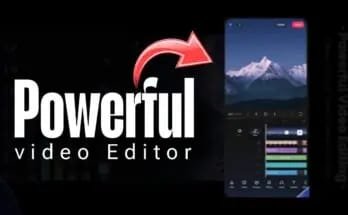
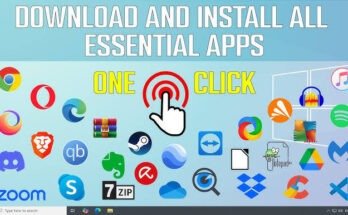
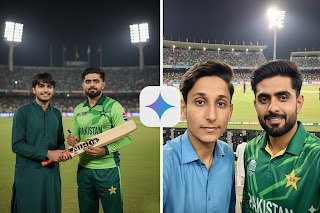
My vedio editing so my accounts is grow please.
plz edit my video
Black editing
Black editing