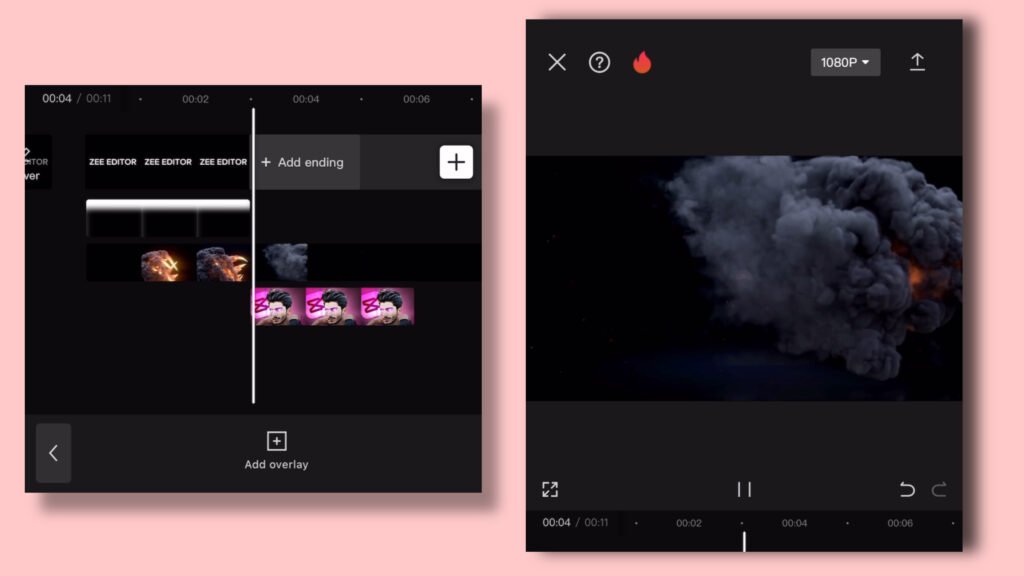How to Create an Engaging Video Introduction Using CapCut
In today’s digital age, video content has become one of the most powerful mediums for communication and storytelling. Whether you’re a content creator, marketer, or just someone looking to share your experiences with the world, capturing your audience’s attention right from the start is crucial. This is where a well-crafted video introduction comes into play.
CapCut, a popular video editing app, provides users with a wide range of tools and features to create captivating intros that hook viewers and set the stage for what’s to come. In this guide, we’ll walk you through the step-by-step process of creating an engaging video introduction using CapCut.
Step 1: Launch CapCut and Start a New Project
Begin by opening the CapCut app on your device. Once launched, tap on the “New Project” button to initiate a new video editing project.
Step 2: Import Your Media Assets
Next, import the media assets you’ll need for your video introduction. These may include video clips, images, audio files, and any other elements you want to include in your intro. CapCut allows you to easily import media from your device’s library.
Step 3: Arrange Your Clips
Arrange your imported media assets in the order you want them to appear in your video introduction timeline. Consider the flow and pacing of your intro, ensuring that each element transitions smoothly to the next.
Step 4: Add Text
Tap on the “Text” option in CapCut to add text to your video introduction. This could include a title, your name or channel name, or any other text that helps convey the message or theme of your video.
Step 5: Choose a Font and Style
CapCut offers a variety of fonts, colors, and styles for text customization. Select fonts and styles that align with the aesthetic and tone of your video content. Experiment with different options until you find the perfect combination.
Step 6: Animate Your Text (Optional)
To make your text more dynamic and engaging, consider adding animation effects. CapCut provides a range of animation options, such as fade-ins, slide-ins, and more. Apply animations to your text to enhance visual appeal.
Step 7: Include Transitions (Optional)
Enhance the flow of your video introduction by adding transitions between your media clips. CapCut offers a selection of transition effects that you can apply to create seamless transitions between elements.
Step 8: Add Music or Sound Effects (Optional)
To further elevate your video introduction, consider adding background music or sound effects. CapCut allows you to import audio files and adjust their volume to complement your video content. Choose music or sound effects that enhance the mood and atmosphere of your intro.
Step 9: Review and Preview
Once you’ve completed your video introduction, take the time to review and preview it within the CapCut app. Make any necessary adjustments to ensure that your intro looks and sounds exactly how you want it to.
Step 10: Export Your Intro
When you’re satisfied with your video introduction, it’s time to export it. Tap on the export button within the CapCut app to save your intro to your device. Choose the desired resolution and file format for your exported video.
Step 11: Use Your Intro in Your Video
After exporting your video introduction, you can now incorporate it into your main video project or upload it to your preferred platform for sharing. Your engaging and professionally crafted intro will help captivate your audience right from the start, setting the stage for an unforgettable viewing experience.
Open CapCut: Launch the CapCut app on your device.
Start a New Project: Tap on the “New Project” button to begin a new video editing project.
Import Your Media: Import the media files you’ll need for your intro. This could include video clips, images, audio files, or any other assets you want to include.
Add Text: Tap on the “Text” option to add text to your intro. You can include a title, your name or channel name, or any other text that’s relevant to your video.
Animate Your Text (Optional): You can add animation effects to your text to make it more dynamic. CapCut provides options for animating text, such as fade-ins, slide-ins, or other effects.
Add Music or Sound Effects (Optional): To enhance your intro, consider adding background music or sound effects. CapCut allows you to import audio files and adjust their volume to suit your needs.
Export Your Intro: When you’re satisfied with your intro, tap on the export button to save it to your device. Choose the desired resolution and file format for your intro.
Download Apk
Download Intro
Conclusion
Creating an engaging video introduction using CapCut doesn’t have to be daunting. By following these simple steps and leveraging the app’s powerful editing tools, you can craft intros that captivate your audience and leave a lasting impression. Experiment with different effects, transitions, and styles to find what works best for your unique content, and get ready to wow your viewers from the very first frame.